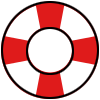MacBooks are renowned for their stylish design and dependable performance. Still, even top-tier devices sometimes require repairs. If your MacBook is acting up, don’t worry—you’ve got options. This guide walks you through common issues, repair choices, and easy maintenance tips to help keep your MacBook running smoothly..
Common MacBook Issues and Fixes
1. Battery Problems
Symptoms: Rapid battery drain, failure to charge, or unexpected shutdowns.
Causes: Battery wear, charging port issues, or software glitches.
Solutions:
- Replace the battery if needed.
- Check battery health in macOS settings.
- Try a new power adapter.
2. Screen Issues
Symptoms: Cracked screens, flickering, dead pixels, or discoloration.
Causes: Physical damage or faulty display components.
Solutions:
- Screen replacement.
- Inspect display connectors for loose connections.
3. Keyboard and Trackpad Malfunctions
Symptoms: Unresponsive keys, repeated keystrokes, or a frozen trackpad.
Causes: Dust accumulation, liquid damage, or hardware failure.
Solutions:
- Address potential liquid damage.
- Clean or replace the keyboard.
4. Overheating
Symptoms: Excessive heat, loud fan noise, and reduced performance.
Causes: Dust buildup, poor ventilation, or deteriorating thermal paste.
Solutions:
- Clean internal components.
- Replace thermal paste.
- Check the cooling system.
5. Startup and Software Issues
Symptoms: Stuck on the Apple logo, kernel panics, or frequent crashes.
Causes: Corrupt software, outdated macOS, or hardware failures.
Solutions:
- Reinstall macOS.
- Perform hardware diagnostics.
6. Water Damage
Symptoms: Device won’t turn on, erratic behavior, or visible corrosion on internal components.
Causes: Exposure to liquid, spills, or moisture damage.
Solutions:
- Power off immediately and disconnect from power.
- Allow the MacBook to dry completely.
- Seek professional repair to assess and clean internal components.
7. Hard Drive Replacement
Symptoms: Slow performance, frequent crashes, or failure to boot.
Causes: Hard drive failure or corrupted data.
Solutions:
- Back up your data regularly.
- Replace the hard drive with a new SSD for improved performance.
- Reinstall macOS after replacing the drive.
8. Wi-Fi Connectivity Issues
Symptoms: Frequent disconnections, slow speeds, or inability to connect to networks.
Causes: Router problems, outdated software, or faulty Wi-Fi card.
Solutions:
- Restart your router and MacBook.
- Update macOS and network drivers.
- Replace the internal Wi-Fi card if necessary.
9. Keyboard Replacement
Symptoms: Multiple keys not working, stuck keys, or damaged keycaps.
Causes: Wear and tear, liquid damage, or debris under the keys.
Solutions:
- Clean the keyboard with compressed air.
- Replace individual keycaps if possible.
- Opt for full keyboard replacement if the damage is extensive.
10. Data Transfer
Symptoms: Need to migrate data to a new MacBook or recover files from a failing drive.
Causes: Upgrading to a new device, hard drive failure, or corrupted data.
Solutions:
- Use Migration Assistant for seamless data transfer.
- Utilize external storage or cloud services.
- Seek professional help for data recovery in case of drive failure.
11. OS Corruption
Symptoms: System crashes, apps not launching, or persistent error messages.
Causes: Power interruptions, failed software updates, or malware.
Solutions:
- Boot into macOS Recovery and reinstall macOS.
- Run Disk Utility to repair the drive.
- Restore from a Time Machine backup if necessary.
Maintenance Tips for MacBooks
Want to avoid costly repairs? Regular care can help prevent issues before they start. Here’s how:
- Update Software – Keep macOS and apps updated.
- Clean Regularly – Remove dust from vents, keyboard, and ports.
- Monitor Battery Health – Avoid constant overcharging.
- Back Up Data – Use Time Machine or cloud services.
- Protect Against Spills – Use a protective case and keep liquids away.
Repair or Replace?
If your MacBook is old and repair costs are high, upgrading may be a smarter choice. However, if the repair cost is reasonable, fixing it could give you several more years of reliable use. Give us a call or fill out the form to get an free, no-obligation quote before you decide on your best course of action.